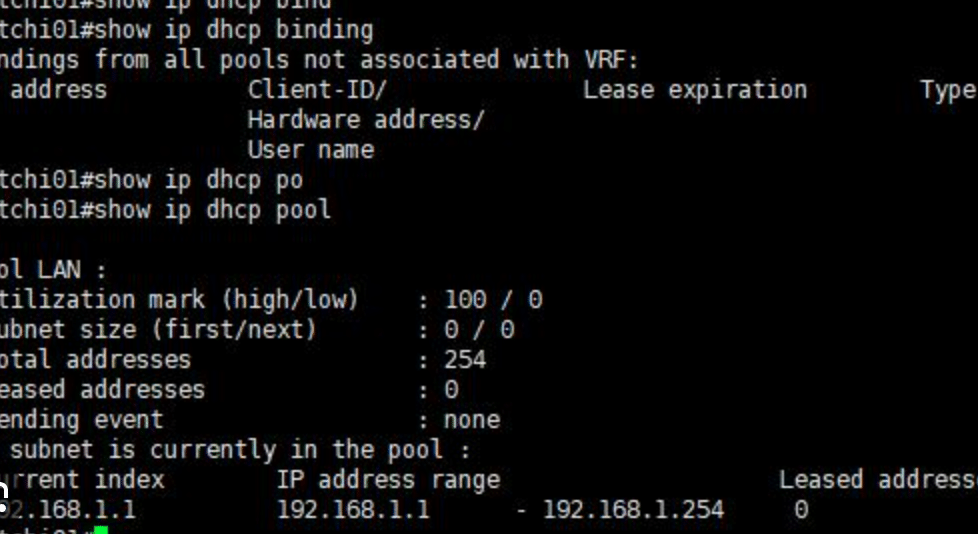When attempting to set a static IP address in Windows Server Core Edition through the Command Prompt, you might encounter the error “Failed to release DHCP Lease.” This issue can arise during any changes to your network adapter’s settings. Here’s a look at potential solutions you can take if you face this problem.
Fixing the DHCP Lease Release Issue
If you receive the error related to failing to release the DHCP lease, consider the following solutions:
- Check for Server Updates
- Force Change the IP Address
- Restart the DHCP Client Service
1. Check for Server Updates
Issues related to network settings can occur if your server’s operating system has bugs in its current version. To check for updates, navigate to Settings, then to Update & Security, and select Check for updates. Install any available updates and reboot your system to see if the issue resolves.
2. Force Change the IP Address
If no updates are available, you may need to manually change the server’s IP address using PowerShell. Here’s how to proceed:
- Open PowerShell as an administrator.
- List your network adapters using the following command:
Get-NetAdapterIf uncertain about which adapter to configure, you can cross-reference it with:
ipconfig /all - Remove the current IP address assigned to your network interface using the command:
Remove-NetIPAddress -InterfaceAlias Ethernet -confirm:$FalseReplace “Ethernet” with the actual alias if necessary.
- Assign a new IP address with the following command:
New-NetIPAddress -InterfaceAlias {NAME} -IPAddress {IP} -PrefixLength {L} -DefaultGateway {GATEWAY_IP}Replace the placeholders with the appropriate values for your network.
3. Restart the DHCP Client Service
The DHCP Client Service manages automatic IP address allocation within your network. If you face issues, you can restart this service. Open PowerShell and execute:
Restart-Service DhcpClientAfter this, if the issue persists, consider running:
netsh winsock resetThis can help reset the Winsock protocol if necessary.
Additional Insights
- Resolving DHCP Lease Failures: If your DHCP lease fails, you might find it beneficial to follow the same steps above—check for updates, manually set the IP, or restart the DHCP Client Service.
- Causes of DHCP Failure: Possible reasons for DHCP failures include IP address conflicts, misconfigured DHCP servers, or a lack of available IP addresses. Searching for solutions based on specific error messages can also be helpful.
ColoCrossing excels in providing enterprise Colocation Services, Dedicated Servers, VPS, and a variety of Managed Solutions, operating from 8 data center locations nationwide. We cater to the diverse needs of businesses of any size, offering tailored solutions for your unique requirements. With our unwavering commitment to reliability, security, and performance, we ensure a seamless hosting experience.
For Inquiries or to receive a personalized quote, please reach out to us through our contact form here or email us at sales@colocrossing.com.