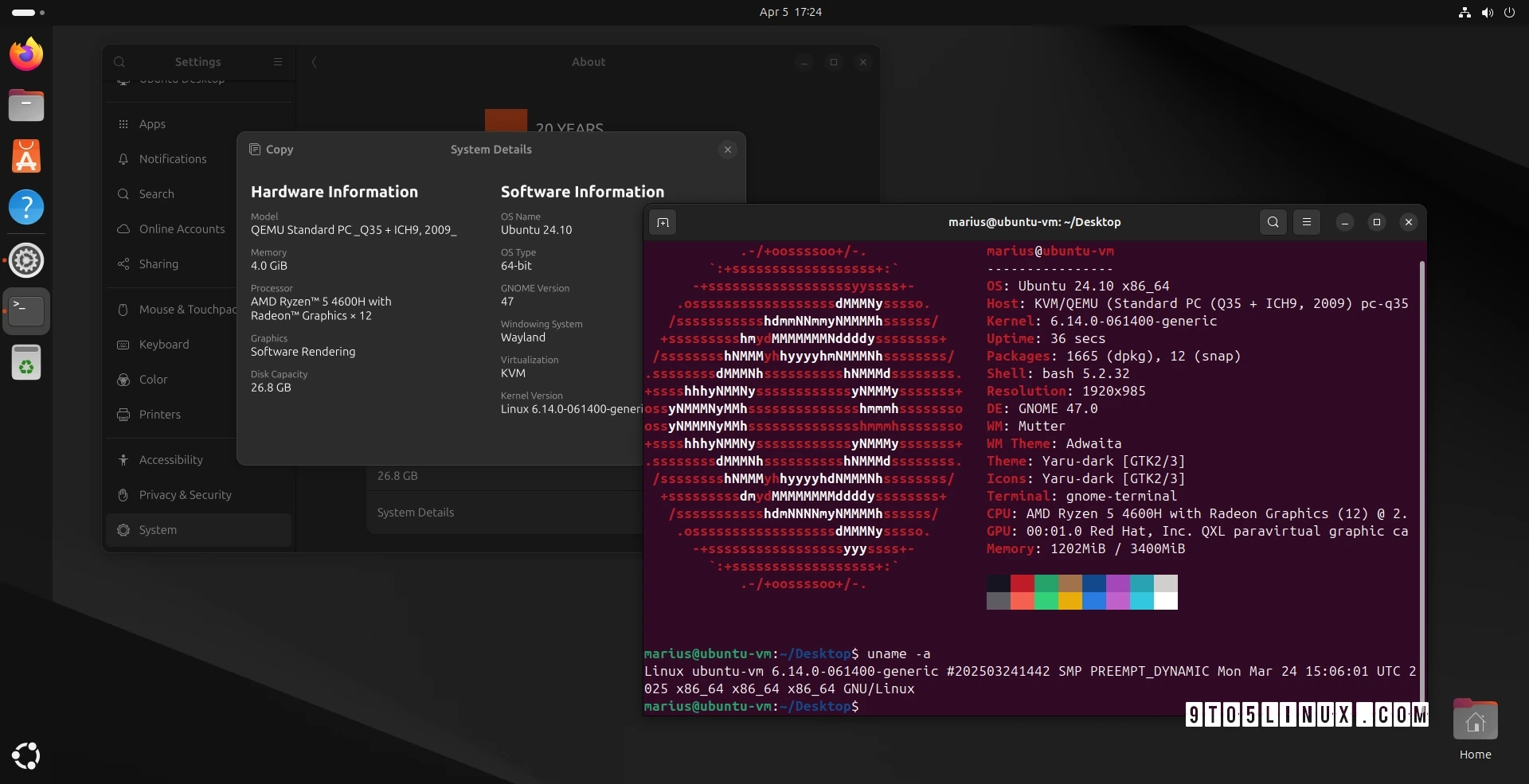Linux kernel 6.14 has officially been released and is now available for Ubuntu users, particularly for those running Ubuntu 24.10 (Oracular Oriole). This new kernel, released on March 24, 2025, introduces features such as Btrfs RAID1 read balancing support and enhancements for game emulation with Wine.
The kernel will be the default for the upcoming Ubuntu 25.04 release, scheduled for April 17, 2025, but it can now be installed on Ubuntu 24.10 for users who need the latest improvements or enhanced hardware support. Notably, opting for a long-term support kernel, such as version 6.12, might benefit those running Ubuntu 24.04 LTS, with the upcoming point release set to utilize kernel 6.14 later in 2025.
Installation Methods
The installation can be carried out in two main ways: using the GUI with the “Mainline Kernels” tool or via the command line for more experienced users.
Method 1: Install Using the Mainline Kernels Tool
- Install the Mainline Kernels tool by entering these commands in a terminal:
sudo add-apt-repository ppa:cappelikan/ppasudo apt update && sudo apt full-upgradesudo apt install -y mainline - Open the Mainline Kernels tool from your applications menu. It will list available kernel versions, highlighting Linux kernel 6.14 at the top. Select it and click the “Install” button. Once done, reboot your computer.
This method ensures you receive newer kernel versions automatically.
Method 2: Install via Command Line
For those preferring a manual approach, you can download the appropriate kernel packages from the official Ubuntu Mainline Kernel PPA archive. Choose the packages based on your system architecture and download them.
For an amd64 (64-bit) architecture, execute the following commands after downloading the relevant packages:
sudo dpkg -i *.debAvailable packages include:
- linux-headers-6.14.0-061400-generic
- linux-headers-6.14.0-061400
- linux-image-unsigned-6.14.0-061400-generic
- linux-modules-6.14.0-061400-generic
Reverting to a Previous Kernel
If you encounter issues after upgrading, you can revert to a previous kernel. Restart your computer, press the Esc key during boot, access the “Advanced options,” and select an earlier kernel from the list.
For those eager to try out Linux kernel 6.14 on Ubuntu 24.10, following the above methods should provide a straightforward experience.
ColoCrossing excels in providing enterprise Colocation Services, Dedicated Servers, VPS, and a variety of Managed Solutions, operating from 8 data center locations nationwide. We cater to the diverse needs of businesses of any size, offering tailored solutions for your unique requirements. With our unwavering commitment to reliability, security, and performance, we ensure a seamless hosting experience.
For Inquiries or to receive a personalized quote, please reach out to us through our contact form here or email us at sales@colocrossing.com.